In today’s fast-paced digital world, efficiency and productivity are key. Enter microsoft copilot, a revolutionary tool designed to enhance your workflow and simplify the way you interact with products. As we delve into this guide, prepare to uncover the myriad ways in which Copilot can transform your daily tasks into a seamless and more productive experience.
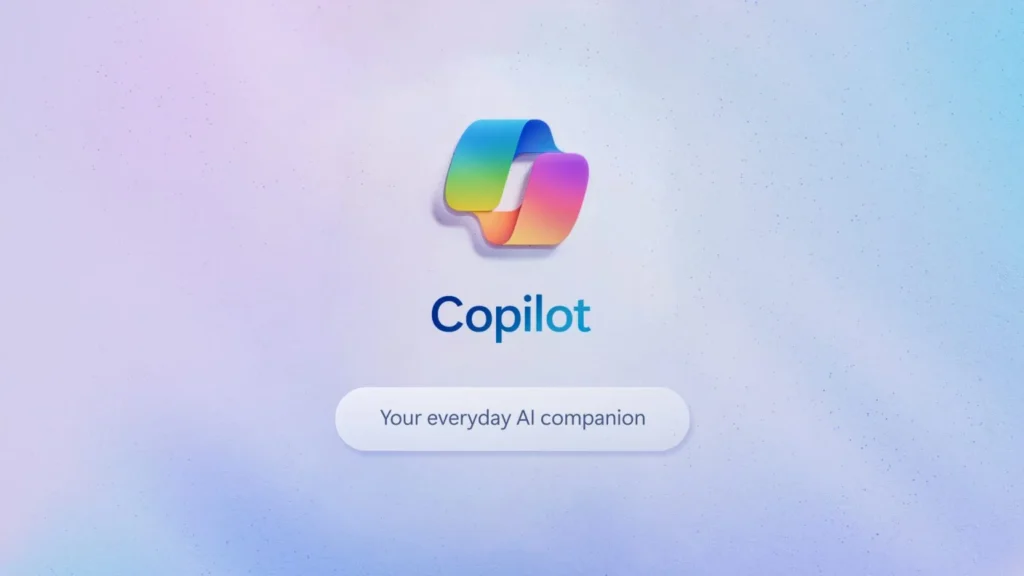
The Magic of Microsoft Copilot
Microsoft Copilot isn’t just another software tool; it’s a paradigm shift in how we handle our digital tasks. This innovative tool is crafted to not only make navigation through Microsoft products a breeze but also to significantly boost user productivity. With its range of features, Copilot is like a Swiss Army knife for your digital needs, adapting to your individual style and offering intuitive solutions.
What is Microsoft Copilot?
What is Microsoft Copilot? refers to Microsoft’s latest innovation in AI powered technology, designed to revolutionize the way we interact with our computers and enhance productivity across various applications. Unveiled as a key feature in the Microsoft ecosystem, Copilot is integrated into the Windows operating system, offering users a seamless and more intelligent computing experience. It represents a significant shift towards integrating AI into everyday tasks, enabling more personalized and efficient interactions with technology.
With the introduction of a dedicated Copilot key on Windows keyboards and its integration into Microsoft 365 applications, Copilot is poised to be a transformative force in AI-driven assistance, streamlining tasks in applications like Microsoft Teams, Outlook, and Microsoft Loop. This development marks Microsoft’s commitment to leveraging AI to simplify and enrich the user experience in the digital workspace.
What Sets Microsoft Copilot Apart?
Microsoft Copilot is more than just a tool; it’s a digital ally. Integrated seamlessly into Microsoft 365, it stands out as an innovative assistant for a variety of users, especially developers. Copilot utilizes advanced AI to provide coding suggestions, automate repetitive tasks, and significantly boost productivity. Its intuitive features make it not just a tool, but a part of your team.
Real-Life Magic: How Copilot Transformed Sarah’s Presentations
Let’s take the example of Sarah, a marketing professional. She often found herself struggling with creating impactful presentations. That was until she discovered Microsoft Copilot. This intelligent tool didn’t just assist her; it revolutionized her entire approach. With Copilot, Sarah was able to craft eye-catching slides, rich in design and effectiveness, leaving a lasting impression on her colleagues and clients.
Tips to Harness the Full Potential of Microsoft Copilot
To maximize the benefits of Copilot, consider the following tips:
- Explore the IDE Compatibility: Get familiar with the Integrated Development Environment (IDE) where Copilot excels.
- Clear Coding Inputs: Provide precise instructions or examples to enhance Copilot’s efficiency.
- Collaborate with Peers: Utilize Copilot in team settings for a collaborative workflow.
- Regular Updates: Keep Copilot up-to-date to benefit from the latest features and improvements.
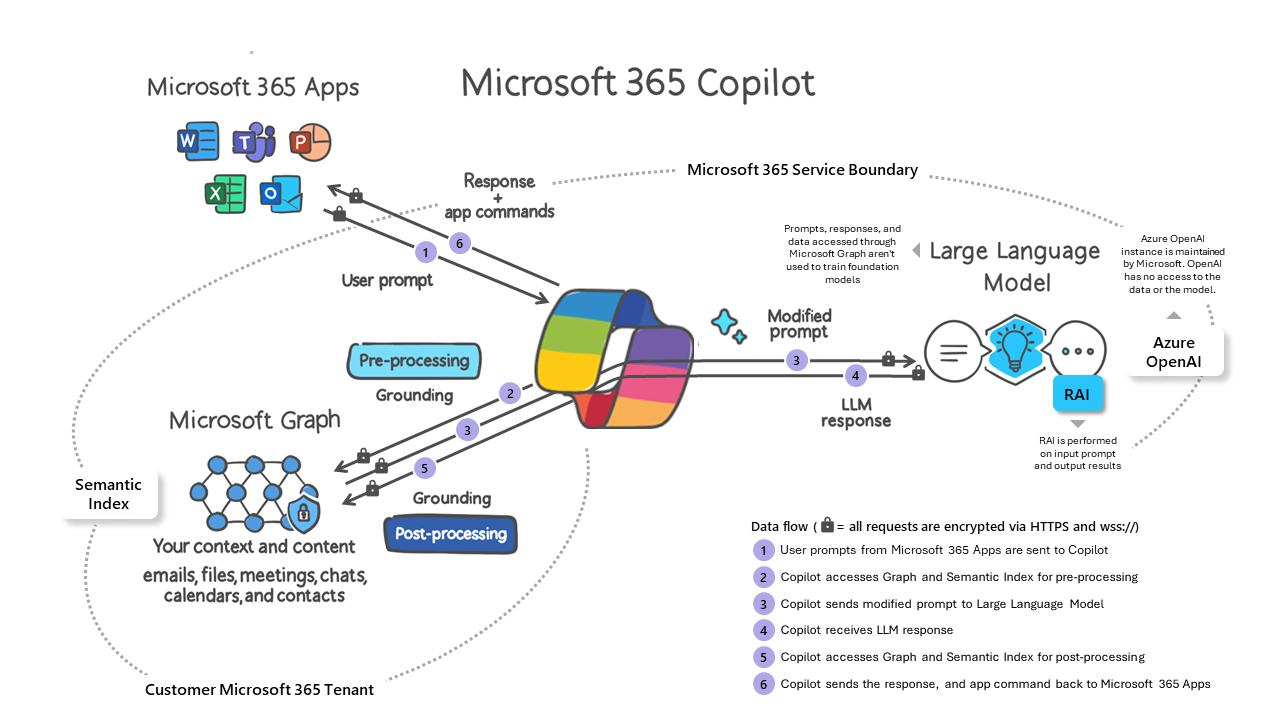
Getting Started with Microsoft Copilot
Embarking on your Copilot journey is straightforward. Begin by ensuring you have an active Microsoft 365 subscription. Next, install the latest version of Microsoft Office on your device. Finally, activate Copilot in the settings of applications like Word or PowerPoint. This simple process unlocks a world of productivity and creativity at your fingertips.
Install Microsoft Copilot
Embarking on your journey with Microsoft Copilot is straightforward and user-friendly. Here’s a rephrased guide on how to get started:
- Initial Step: Accessing Your Microsoft Account
- Begin by visiting Microsoft’s official website. Here, you’ll need to log into your existing Microsoft account. If you don’t have one, you’ll find it easy to create.
- Downloading the Copilot Software
- Once you’re logged in, navigate to the section dedicated to Copilot. Look for the “Download” button on the Copilot page. This is your gateway to accessing the software.
- Installation Process: A Simple Walkthrough
- After downloading, open the file to begin installation. You’ll be presented with a series of easy-to-follow instructions on your screen. These steps are designed to guide you smoothly through the setup process.
- Getting Started with Copilot
- With the installation complete, it’s time to launch Microsoft Copilot. Sign in using your Microsoft credentials. This is where your journey with enhanced productivity begins.
- Embracing Global Accessibility
- An exciting aspect of Microsoft Copilot is its multi-language support. This feature opens up its benefits to users worldwide, breaking language barriers and enhancing global accessibility.
Microsoft Copilot on Android and iOS
Bringing the power of Copilot to your mobile device is easy. Whether you’re using an Android or iOS device, just search for Copilot in the respective app store. Download and install the app, and then log in using your Microsoft credentials. This mobile integration ensures that you have access to Copilot’s features even when you’re on the move.
Pro Tip for Maximizing Copilot Usage
To truly leverage Copilot’s capabilities, immerse yourself in the plethora of online tutorials and resources available. These tools offer invaluable insights into making the most of Copilot, ensuring that you can fully utilize its extensive features for your benefit.
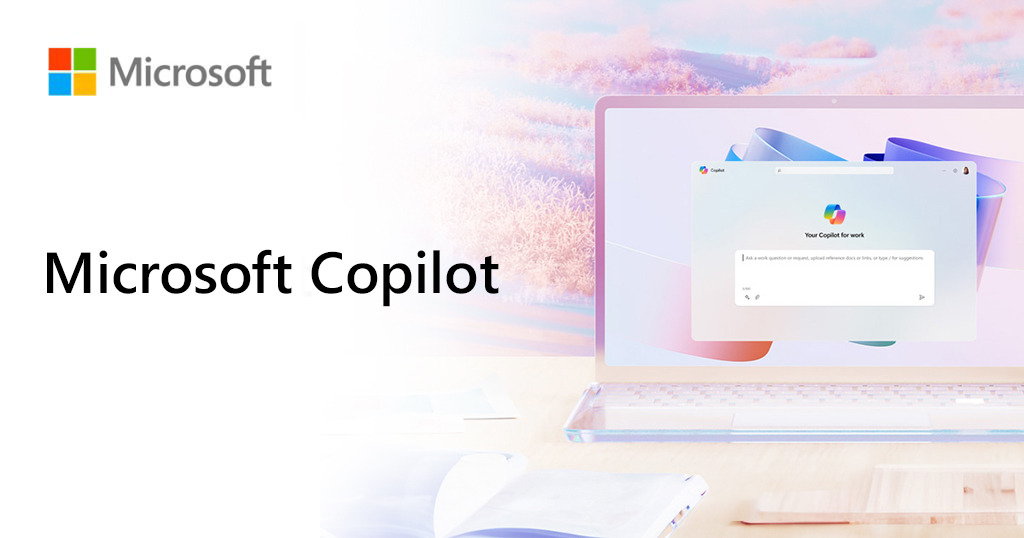
Enabling Microsoft Copilot
Enabling Copilot in your Microsoft Office applications is a breeze. Open an app like Word or Excel, click on the “File” menu, and select “Options”. In the “Advanced” tab, locate the “Editor Options” section and tick the box next to “Enable Copilot”. Click “OK” to save your changes, and you’re all set to experience a new level of efficiency.
Using Microsoft Copilot: Your Guide to a Smarter Workflow
Once you’ve enabled Copilot, it seamlessly integrates into your workflow. Launch any supported Microsoft application, and you’ll notice the Copilot panel on the screen. As you work, Copilot actively generates relevant suggestions based on the context of your tasks and your previous patterns.
These suggestions, appearing right in the panel, can be easily selected to streamline your workflow. Moreover, Copilot allows you to customize these suggestions according to your preferences, enhancing its usefulness. Don’t forget to provide feedback through the user interface; this helps in refining and improving Copilot’s accuracy, making it an even more powerful tool in your arsenal.
Conclusion
In conclusion, Microsoft Copilot is not just a tool like Chat GPT or Ernie Bot, but a transformative partner in your digital endeavors. It stands out as an AI-powered assistant, offering intelligent suggestions and automated code generation. By analyzing your context and providing relevant recommendations, Copilot makes development tasks easier and faster, streamlining the coding process and enhancing the overall quality of your work.